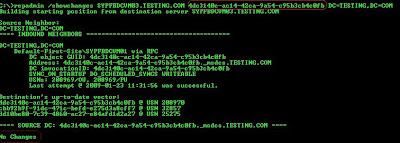I insist with scanning a computer list or domain with low level tools.
With the new Windows XP SP3 and in cases for deployments or inventory reports, you can of course use Systems Management Server(if you have), MS-Inventory Analyzer, MS-Base Line Security Analyzer, the problems I had is that some tools stop responding when they don´t find a PC, or they scan all PCs from a range of IPs, which of course takes longer.
The scenario: You want to check in your domain or host list which PCs have the Windows SP2 or SP3. Also try this against a computer list:
c:>psinfo service @c:\hosts.txt
where hosts.txt is a text file that you create in the c drive, and should look simple like this:

the output shows the hostname and the number service pack version:
PsInfo v1.75 - Local and remote system information viewer
Copyright (C) 2001-2007 Mark Russinovich
Sysinternals - www.sysinternals.com
System information for \\PC01:
Service pack: 2
System information for \\ PC02:
Service pack: 2
System information for \\ PC03:
Service pack: 2
System information for \\ PC04:
Service pack: 2
For reporting options and Excel import it does not look so great, so lets modify and print it in CSV format:
C:\ >psinfo service -c @c:\hosts.txt
PC01,2,
PC02,2,
PC03,3,
PC04,3,
………
………
Do you want to have the whole procedure automated and just import to Excel, type:
C:\ >psinfo service -c @c:\hosts.txt>c:\servicepackinventory.txt
Finally now scan your domain and have fun:
C:\ >psinfo service -c \\*>c:\servicepackinventory.txt